Quark Mining Guide
So you're a believer in Quark and want to start mining? Mining crypto currencies while not difficult can be frustrating for those who have little technical expertise. Below is a simple guide to understand mining and how to get started mining Quark.
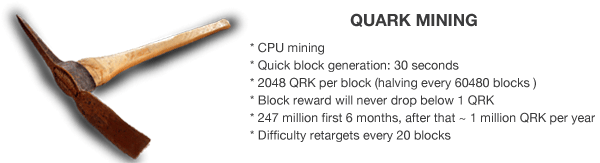
What is Quark Mining?
If you're new to crypto currencies, mining is the process by which Quark coins are released or minted into existence. To mine Quarkcoin, special software is used by your computer to solve complex algorithms or blocks. To reward your PC for solving these problems, the Quarkcoin network rewards miners coins. As more and more coins are released, the blocks increase in difficulty.
The genius behind this, is that these miners are what build the infrastructure of the Quarkcoin payment & transaction system. Because miners verify transactions, their job is critical to keeping the network stable, safe, and secure.
Quarkcoin is different from Bitcion and many other alt-coins because there is no cap on the total supply of coins issued. After the issuance of 247 million coins, 1 million coins will continue to be released every year through mining. This will guarantee and ensure the Quark infrastructure continues to function.
Solo vs. Pool Mining vs. Harvesting
There are 3 ways you can mine, solo or part of a pool, or nowadays you can harvest. When mining alone, it takes a bit of luck to 'find' Quark coins, but when you do solve block, all of the coins related to that block are yours to keep. While this is enticing for the beginner, you are better off mining in a pool.
Pool mining is where computers work together to solve each problem. Because there are more computers working, you will find coins much quicker. However, the coins are divided up amongst the whole pool giving each individual the percent of workload their computer performed. In summary, solo mining yields large, infrequent coins while pooled mining gives small, frequent payouts. Below is a list of the active Quark Coin Pools that you can join:
Harvesting is an old concept with a new name. Harvesting is the creation of new blocks on a blockchain that allows individual accounts to 'mine' the block and share in the rewards. One such blockchain that allows harvesting is Symbol, it will launch on Januaray 14, 2021
and is a new token by the NEM Group. You can call it NEM 2.0. Details on How to Buy Symbol, all the possible exchanges, and how to setup nodes are all on this website.
Mining Solo on Windows in 5 Minutes
We first want to show you how you can mine solo on your own without joining a mining pool. More on mining pools later. To mine solo, there is nothing you need to compile or have to write any fancy code.
DOWNLOAD QUARK WALLET
You first need to download the Quark Wallet. For Windows you can download the QT wallet below:
Windows wallet 64
Mac OSX wallet
You will need to wait for the blockchain to download if this is your first time using the wallet. Be patient it can take awhile. So go watch your favorite TV series and come on back.
CREATE CONFIG WALLET
Once the blockchain is fully download you will need to create a simple config file. Open up a text editor and input the following below:
listen=1
maxconnections=80
gen=1
genproclimit=-1
When creating the file, make sure you save it quarkchain.conf with the correct extension of .conf
as it will sometimes save it as quarkchain.conf.txt. Once create, open up your Quark wallet folder and place your .conf in there. You may need to search for 'Quarkchain' to find your wallet folder. or Windows 7 users it is located here: C:\Users\[USERNAME]\AppData\Roaming\Quarkcoin
BEGIN MINING
To start mining, first click on 'Help' in the Menu Bar then Click 'Debug Window'.
When the Debug window is open click on 'Console'.
In the input box at the bottom of the window type 'setgenerate true' and hit 'Enter'.
Congratulations you have just begun to mine QuarkCoin! To check that your PC is indeed mining type
'getmininginfo' in the box. This will display a range of mining stats including difficulty and hashrate.
To stop the mining process just type 'setgenerate false' in the box and your PC will stop mining.
Mining Solo on a MAC in 5 Minutes
The directions to mine solo on a MAC are identical to the Windows directions.
First download the Quark wallet for Mac
When you first open the client, you will need to download the entire blockchain which can take awhile. Go get a quick bite to eat and come back. Next you will need to create a quarkcoin.conf file. Just open Text editor and copy and paste the following:
listen=1
maxconnections=80
gen=1
genproclimit=-1
Place your new .conf file into the following Quark directory, you should see the wallet.dat in there as well. Path is: User\Library\Application Support\Quarkcoin
START MINING
To mine, first click on 'Help' in the Menu Bar then Click 'Debug Window'.
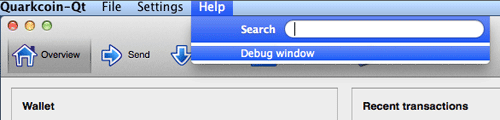
When the Debug window is open click on 'Console'.
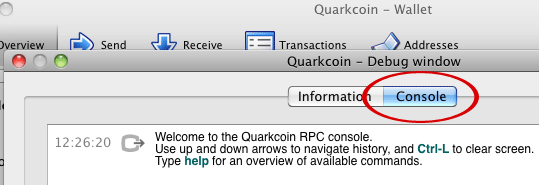
In the input box at the bottom of the window type 'setgenerate true' and hit 'Enter'.
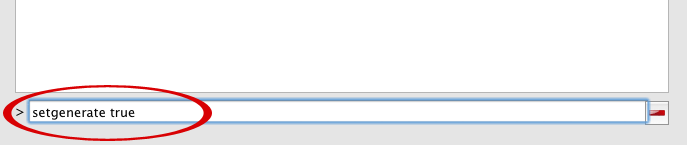
Congratulations you have just begun to mine QuarkCoin! To check that your PC is indeed mining type
'getmininginfo' in the box. This will display a range of mining stats including difficulty and hashrate.
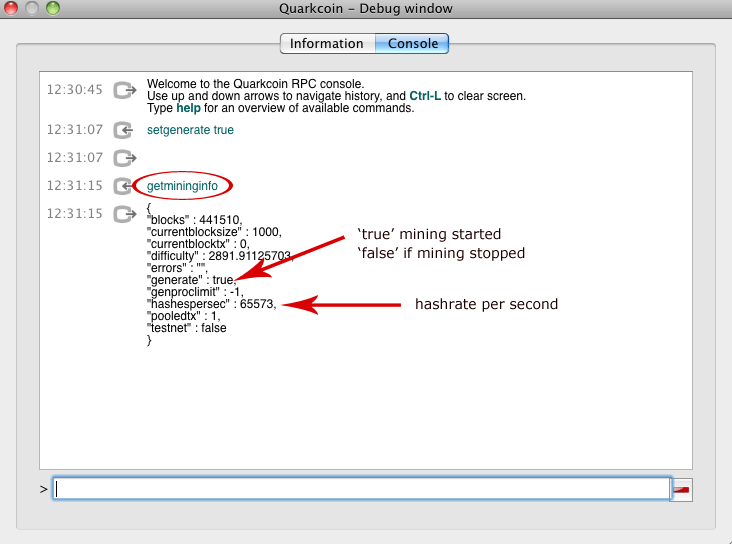
To stop the mining process just type 'setgenerate false' in the box and your PC will stop mining.
Note: Depending on the OSX, it is possible to go straight to mining without creating a .conf file, just begin by typing in 'setgenerate true' and 'getmininginfo' to determine if you can mine this way.
Mining in a Pool on Windows
To mine in a pool you first need to join one. We will join this pool for demonstration:
It is recommended you try all the pools below, as the payouts can be different depending on the pool. It may be different for everyone. Once you are able to pool mine on one, the process is similar for other pools.
E Pool
Mining Pool Hub
STEP 1.
Sign up on the website above or similar pool and create an account.
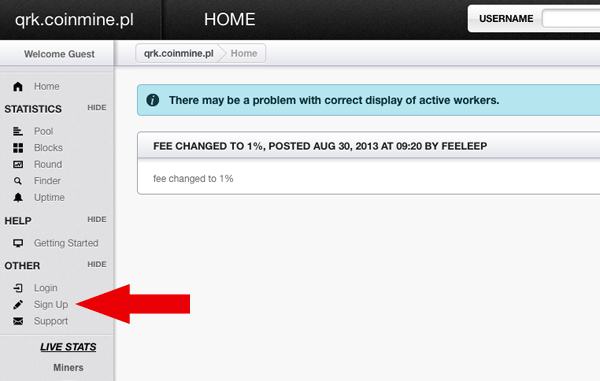
STEP 2.
Register with the pool and remember your PIN as you will need it later.
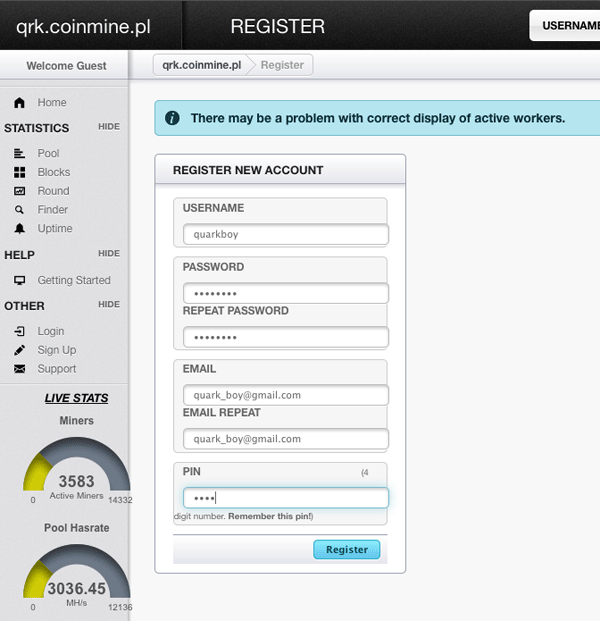
STEP 3.
Click on 'My workers' to create a worker to mine for you.
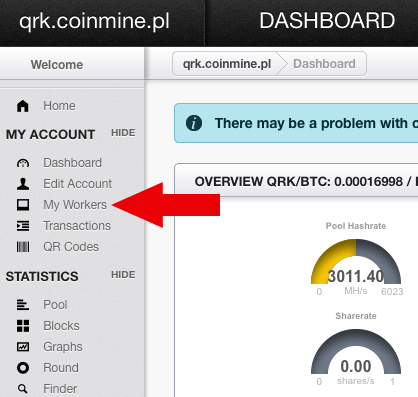
STEP 4.
Create a worker name and password. The naming is not that important, you can name them anything you want with a simple password. We will use miner1 for our worker and minerpass for the password.
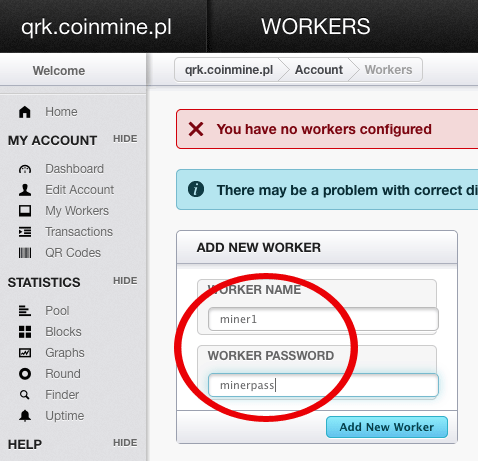
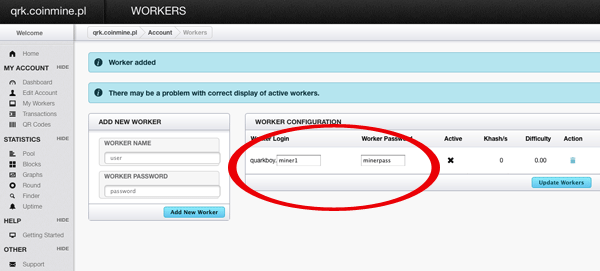
STEP 5.
Click 'Edit Account' to setup your details and payout. Enter your Quark payment address,
(you will first need a Quark Wallet and create a receiving address), the automatic payout threshold, and your PIN to EDIT your account.
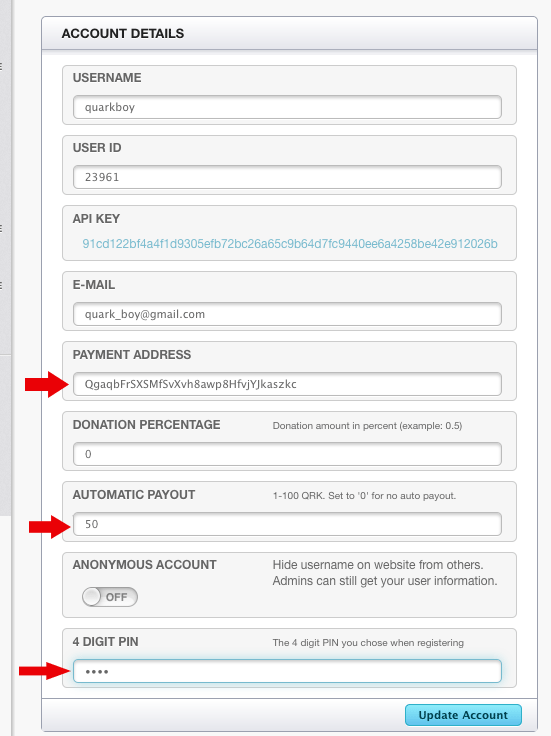
STEP 6.
Next, you will need to download the cpu miner for Windows from here:
Windows 64 Bit CPU Miner
The files should look like below, just extract them to a folder on your desktop.
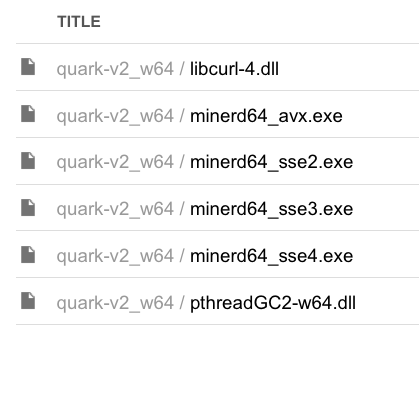
STEP 7.
Next, you need to create a Start.cmd file and place it in the CPU miner folder with the other files. Just open up Notepad and type this below:
minerd64_sse4.exe -a quark -o stratum+tcp://www.mine-pool.net:3350 -u quarkboy.miner1 -p minerpass
For the 32bit it will be slightly different. You need to change the worker and password to your own worker and password (underlined above). Remember to save it as Start.cmd, to do this in Notepad, click 'Save As' and put the file in quotes like this, "Start.cmd" This will prevent Windows from attaching the .txt file on the end. Place this file in the CPU miner folder.
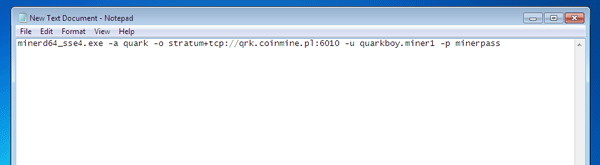
STEP 8.
Open up a Command Prompt from the Windows Start menu and navigate to the Miner directory folder that you created. Just type cd 'directory name'. You can type dir
to list the files in that folder, you should see your Start.cmd file there. (I had to switch to the 32bit file version)
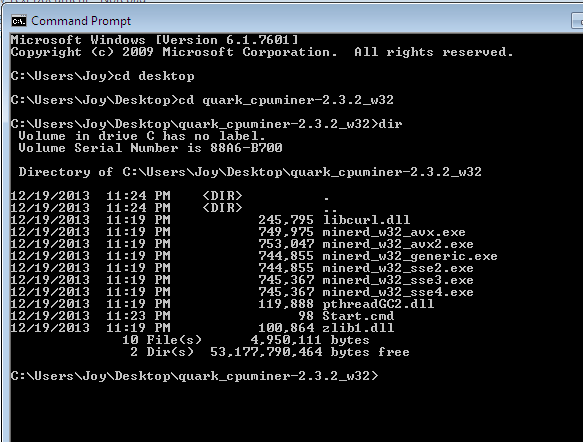
STEP 9.
Finally type Start.cmd to start mining, you screen should look similar as below if done correctly! Congratulations you are now mining Quark ...
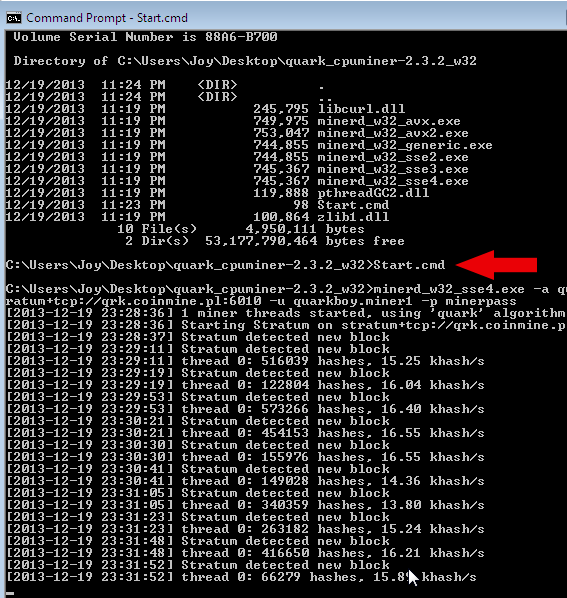
Quark Home
Buy Quark
Quark vs. Bitcoin
Quark Wallet
Quark Clones
Quarkcoin Distribution
Wallet Security
Quark Price Widget
Crypto Coin Families
